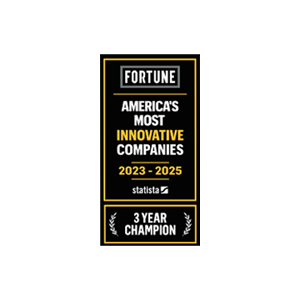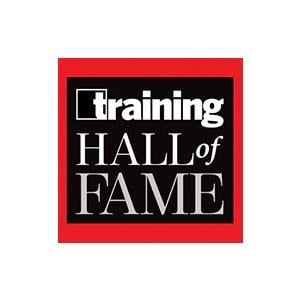Paychex Voice Assist
Get real-time payroll data insights and review and submit checks for payday via secure, voice-enabled technology on any Google Assistant-enabled device for an efficient, hands-free experience.
Simplify Your Payroll Process by Getting Started with Paychex Flex®
How to Get Started
- Download the Paychex Flex® and Google Assistant™ apps on your phone or tablet
- Open Google Assistant
- Say “Talk to Paychex Flex”
- Sign in to your Paychex Flex account
- Acknowledge disclosures and select Agree and Continue
- Create a secure voice PIN
- Select Finish
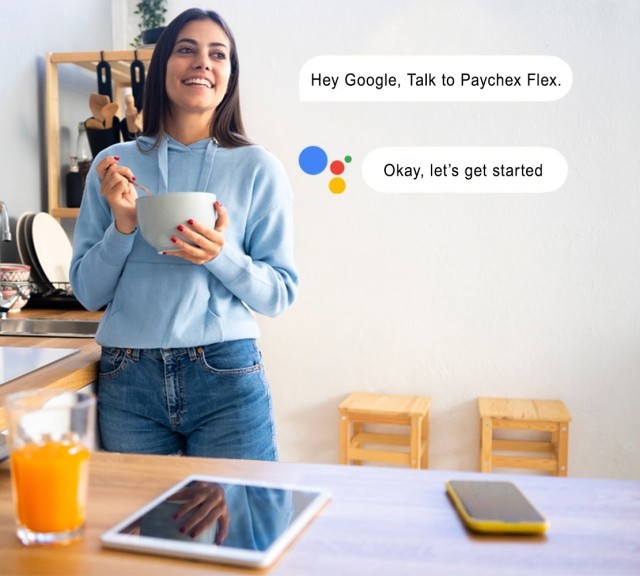
Flexibility to Review and Submit Payroll From Anywhere, Anytime
No matter where your work takes you, you’ll have the power to process your payroll from any Google Assistant-enabled device.

Hands-Free Technology That’s Convenient and Secure
Secure Voice Pin
If the Google Assistant response includes sensitive client or personal data, you will be prompted to first provide a secondary verification in the form of a personal identification number (PIN).
Voice Match Technology
When you turn on Voice Match, you can teach Google Assistant to recognize your voice so it can verify your identity before it gives you personal results.
Account Lock Checkpoints
Your secure Paychex Flex login links your account to Google Assistant, ensuring user and company data is protected.
How it Works
Streamline and automate your payroll process. With Paychex Voice Assist, you can:
- Start a pay period
- Apply standard pay
- Review and adjust hours and pay rates
- Review totals
- Submit checks for processing

Proven and Trusted
- Industry expertise since 1971
- We pay 1 in 12 U.S. private sector employees
- Award-winning, 24/7 customer support and flexible services
- 200+ compliance experts monitoring ever-changing laws and regulations

Paychex Voice Assist Frequently Asked Questions
-
Is Paychex Voice Assist available for all Paychex Flex® customers?
Is Paychex Voice Assist available for all Paychex Flex® customers?
Yes, this free feature is generally available to all Paychex Flex customers.
-
What can Paychex Voice Assist do?
What can Paychex Voice Assist do?
Paycheck Voice Assist allows payroll admins to start a new pay period or act on one already in progress with the ability to update regular hours for workers, review totals, and submit payroll for payday. The feature empowers multiple admins to collaborate on the payroll process as well as add more efficiency and automation.
-
What voice commands are available with Paychex Voice Assist?
What voice commands are available with Paychex Voice Assist?
To have Google Assistant connect to Paychex Flex, a user will say the command: “Hey Google, talk to Paychex Flex.” Afterward, Google will inform the user of the features available to them. By indicating which feature a user would like to use, Google will guide them through the different workflows to successfully enable them to accomplish their tasks. A user can also stop at any time by saying the command: “Hey Google, cancel.”
Examples of voice commands for running payroll:
- “Run Payroll”
- “Start Payroll”
- “Begin Payroll”
-
How does a user connect their Paychex Flex account to a device of choice?
How does a user connect their Paychex Flex account to a device of choice?
To connect a Paychex Flex account with Google Assistant, a user will first need to use a mobile, web, or Google Home Hub with a screen display. This will initiate the Account Linking process with a user’s Paychex Flex account, assist with setting up a Voice Pin for sensitive data, and ultimately helps to tailor Paychex Voice Assist based on the features available to each user.
-
Does Paychex Voice Assist work with Siri or Alexa?
Does Paychex Voice Assist work with Siri or Alexa?
Currently, Paychex Voice Assist is only available for Google Assistant. Users can download the Google Assistant app to any smart device they choose to use Paychex Voice Assist.
-
Is a Google account required for Paychex Voice Assist?
Is a Google account required for Paychex Voice Assist?
Yes, a user will need a valid Gmail account to interact with Paychex Voice Assist via Google Assistant.
-
What security measures are in place with Paychex Voice Assist?
What security measures are in place with Paychex Voice Assist?
Security and fraud prevention is a top priority at Paychex. This conversational AI feature has been built with a layered approach for authentication that includes a security voice pin, voice match technology, and account lock checkpoints as users engage with the Google Assistant. Additionally, Paychex Flex login credentials are required upfront before a user can begin to leverage the features. To help prevent fraudulent activity, the feature is only available to run payroll for existing employees that have been set up in Paychex Flex.
-
What happens if a user is interrupted and needs to stop what they are doing?
What happens if a user is interrupted and needs to stop what they are doing?
If a user is interrupted or needs to stop what they are working on, they can say, “Hey Google, cancel” to stop and save all the work done with Paychex Voice Assist. The option to jump into Paychex Flex is also available for devices with a screen that will bring the user to the Paychex Flex app or mobile browser. There are also standard timeout periods of inactivity that will require a user to restart their conversation.
-
What happens if the wrong command is used?
What happens if the wrong command is used?
We have designed our conversational AI to be robust and resilient. With that, we have measures in place to re-prompt a user if the response wasn’t properly understood. Whenever changing data, such as updating worker hours, a verification is set up to ensure what was interpreted matches the user’s intentions.
-
How does a user know the proper function was completed?
How does a user know the proper function was completed?
A payroll summary is available for review before submitting payroll for processing that will include a breakdown of each employee with the total number of hours worked and total amount to be paid as well as the payroll total. A visual response will be provided for review in addition to an audio summary if using a device with a visual display such as a Google Nest. If something failed with processing, a user would receive a notification to go to the Paychex Flex application. Reports are available in Paychex Flex on the processed payroll within 30 minutes of running payroll with Paychex Voice Assist.